As I have stated previously, I have been looking to distance myself from the Adobe Creative Suite for quite some time now. Over the past few months I have made the bold decision to move to a completely new computer with no Adobe software installed at all. In it’s place I have been using a combination of Affinity Photo and Luminar 3. As of this moment I have my fair share of complaints about Luminar, although I can’t say the same for Affinity.
Affinity Photo is an affordable alternative to Photoshop that is incredible for it’s price range. I won’t go into too much detail seeing as this is not a review, but I can say I am having an incredible time learning to use it. Seeing as it is almost time to start taking my infrared camera out, I figured it would be good to practice editing my IR photos with Affinity. At first I thought it was going to be more difficult than in Photoshop, however it turned out to be even easier.
My process for editing IR photos has always been a little complicated ever since I started this little project. For years I have had the unfortunate pleasure of being stuck using an outdated version of Photoshop and Lightroom. My reasoning was pretty rational, I didn’t want to pay a monthly subscription fee for Creative Cloud. As a result I have been stuck using Photoshop CS6 ever since 2012.
Naturally, using outdated software was starting to show it’s drawbacks. For example, Photoshop CS6 wasn’t capable of recognizing the white balance information from my Canon .CR2 files. Indeed I would set my white balance in camera and than import the file into Photoshop, once imported all of my settings were instantly wiped. This is especially frustrating for someone using a custom white balance with infrared in mind. The resulting images were plagued with too many red tones. It got so bad that the default white balance presets in Photosohp were not strong enough to correct the problem. I ended up having to download an external program in order to create a custom white balance preset just to be able to view the file as it was shown in camera. On top of that, my outdated software didn’t even recognize my newer .CR2 files coming off of my Canon T5. This required me to use yet another additional piece of software to convert my .CR2’s to .DNG’s. Needless to say, I was finished.













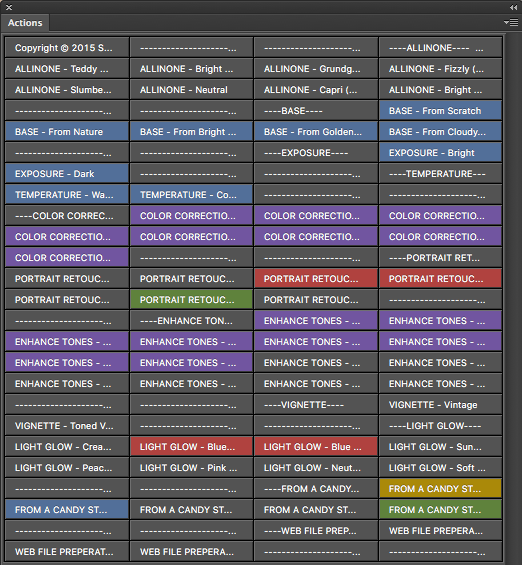





![A Trip Up The Cliff [M].jpg](https://images.squarespace-cdn.com/content/v1/54cfbae3e4b054df184bd79e/1493903640912-IYOZ3AWUK4JEPKJE26SK/A+Trip+Up+The+Cliff+%5BM%5D.jpg)

![Misplaced Stone[m].jpg](https://images.squarespace-cdn.com/content/v1/54cfbae3e4b054df184bd79e/1493903703975-QQ1261VHCKOWUEWOLB1Q/Misplaced+Stone%5Bm%5D.jpg)






























